Yesterday I showed you how to make a blog signature in three easy steps. Today I'm going to show you how to make a blog button in three steps.
Step 1:
Open a page in PowerPoint. Click "File" ("Design" for 2010 version), then click on "Page Setup". Now change your page size to 2 inches by 2 inches, hit OK. PowerPoint will automatically zoom in on your 2 inch square so it will look really big but I promise it won't be so don't be afraid to fill the whole square. Now design how you want your button to look using backgrounds, text, graphics, etc. Remember make your background go all the way to the edge- fill the square!
When you're done click on "File", then "Save as Picture". This will automatically put the file in a picture format. If your version of PowerPoint doesn't have a Save as Picture option then do a "Save As" and then change the format to "JPEG". Name your file and hit "Save".
Step 2:
Now go to Photobucket. Again if you don't have an account click here to get one free. Upload your graphic. Once it is uploaded hold your cursor over the picture to bring up the menu. Copy the text that is labeled "Direct Link".
Step 3:
Now go to your blog. Go to the "Design" or "Layout" (depending on which version of blogger you have), then "Page Elements". On the side bar where you want your button to go, click "Add a Gadget". Select an "HTML" gadget. The gadget box will pull up. Add a title if you'd like. In the contents box copy and paste the following code:
<div align="center"> <a href="http://yourblogurl" target="_blank"><img alt="Your Blog Title" src="PhotobucketDirectLink" /></a> </div> <div align="center"> <form><textarea rows="6" cols="20"><center><a href="http://yourblogurl" target="_blank"><img alt="Your Blog Title" src="PhotobucketDirectLink" /></a></center></textarea></form> </div>
Now you're going to change a few things in the code. The two spots in red that say "yourblogurl" change for your blogs web address. (For example mine is littlecountrycorner.blogspot.com) Next the two purple spots that say "Your Blog Title" substitute for the name of your blog. (Example- Little Country Corner). Last the green spots that say "PhotobucketDirectLink" paste the direct link that you already coped from Photobucket in step two. Note- make sure to only replace the colored text. Do not delete the quotations!
Now hit save and go check it out on your blog!




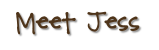
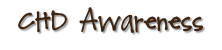

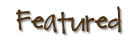

No comments:
Post a Comment