My friend Abbi over at My Garden of Eden (go visit her) asked me for help with some blog design and once I had walked her through how easy it was, she told me I must do a tutorial for others. Actually she's forcing me to (hehe) because she already put a post on her blog sending her readers over here for the tutorial. But really I am happy to share.
So today I am going to teach you how to add a signature to the bottom of your posts.
Step 1:
Using PowerPoint, design how you want your signature to look. First make a text box and type your name. Change the font, font size, color, shadows, etc. to how you want. I made my font a 24 pt sized font but adjust yours to fit what you like. Now this is important- make sure the fill on your text box is transparent. It may do this automatically, but if not double click on the text box, go to fill, and increase transparency to 100%.
Now if you'd like to add a graphic to your signature do that. Any graphics you download from digital scrapbooking websites will already have transparent backgrounds. If you download clipart they may not so just be careful and choose a graphic that does.
To save your signature you are going to click on the text box. Then hold down your ctrl key and click on the graphic. Now both items should be selected. RIGHT click over the text box and a menu will pop up. Go down to "Grouping" and another menu will pop out. Click on "Group". This will combine the two parts into one. Now RIGHT click again on the signature and go down to "Save as Picture". Name your file and hit save.
Step 2:
For this step you will need to open your Photobucket account. If you don't have one click here to get one. It's free. Now upload your signature file to Photobucket. Once you have your file uploaded hold your cursor over the picture. A menu of sorts will open under it. Copy the mumble jumble that is labeled "HTML Code".
Step 3:
Now go to your blog. Click on "Settings". Then under settings click on "Formatting". Now scroll down until you find "Post Template". Then paste the html code from Photobucket in the box. Hit save and you're done!
Note- Your signature will not be added to posts that are already posted. It will only show up on future posts.
Stay tuned for instructions on adding a button to your blog!




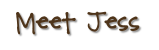
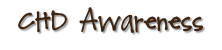

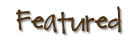

2 comments:
I just showed John!!! He was laughing at how giddy I was about it :)! I LOVE LOOKING AT IT STILL! I know...major dork right here:)
hey there and thank you for your info – I have definitely picked up anything new from right here.
I did however expertise some technical points using this site, as I experienced to
reload the site many times previous to I could get it to
load properly. I had been wondering if your web
host is OK? Not that I'm complaining, but sluggish loading instances times will sometimes affect your placement in google and could damage your quality score if ads and marketing with Adwords. Anyway I'm adding this RSS to my e-mail and could look
out for much more of your respective interesting content.
Ensure that you update this again very soon.
Look at my web-site ... cash advance on debit card
Also see my website > homepage
Post a Comment